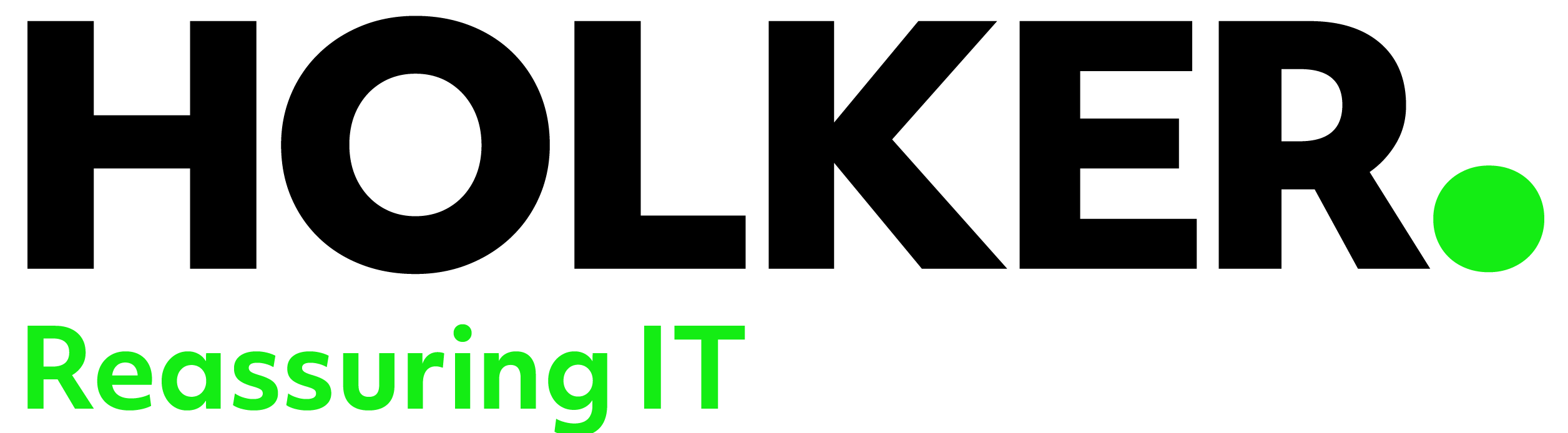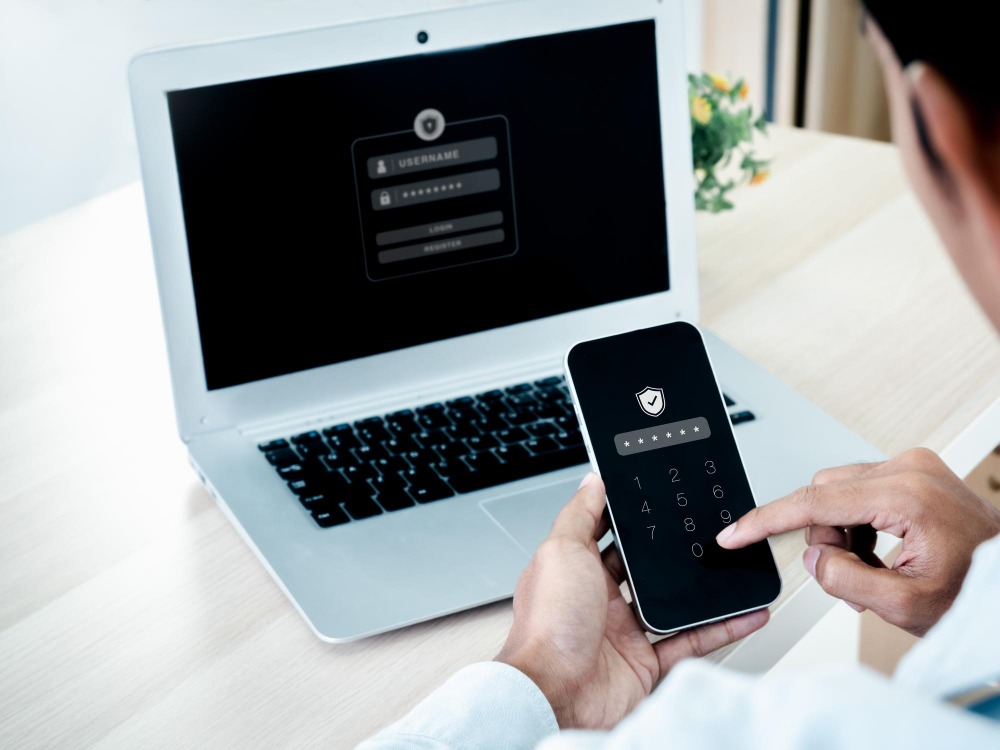You need more than a password to protect your online accounts; enabling MFA makes you significantly less likely to get hacked. Enable MFA on all your online accounts that offer it, especially email, social media, and financial accounts.
MFA provides us with extra security by confirming our identities when logging in to our accounts, like entering a code texted to a phone or one generated by an authenticator app.
MFA increases security – it can make us significantly safer online. Even if our passwords become compromised, unauthorized users will be unable to meet the second step requirement and will not be able to access our accounts.
Follow these Easy Steps and turn on MFA for each account or app!
1. Go to Settings
It may be called Account Settings, Settings & Privacy or similar.
2. Look for and turn on MFA
It may be called two-factor authentication, two-step authentication or similar.
3. Confirm
Select which MFA method to use from the options provided by each account or app. Examples are:
Receiving a numeric code by text or email
Using an authenticator app: These phone apps generate a new code every 30 seconds. Use this code to complete logging in.
Biometrics: This uses our facial recognition or fingerprints to confirm our identities.
Congratulations!
Now that we’ve set up MFA, when we log into our accounts, it may challenge us to complete the MFA step that proves our identities. It only takes a moment but makes us much safer from hackers!
Turn on MFA for every account or app that offers it. Enabling MFA will protect things like:
Banking information
Online purchases
Social media
Businesses
Your identity
PRO TIP Check to see whether your email accounts, banks, healthcare providers, and other important accounts offer MFA and enable it by default. If they don’t, ask them why not. It’s your information they’re putting at risk!